35 Google SERP Features You Should Monitor for Better SEO
SERP features are the special boxes and elements that Google adds to the organic results to simplify search and make SERP more informative.
You’ve definitely seen these types of search results a lot of times. When you searched for facts and instructions, probably the first result that came up was an answer box; or when looking for famous people, you got a large block on the right side filled with information about these people. All these results that go beyond the conventional top-10 links are categorized as SERP features.
Some of them contain links and help to receive more traffic, while others are purely informational boxes designed to provide users with quick answers. If your website manages to rank for SERP features that contain links, you will get more visitors. And even though your blog post or a product page may appear 8th or 9th in the organic search results, ranking for SERP features can put you in the place under the sun. At the same time, when these special elements show up above all organic listings, they push your website down the page.
The features can influence the CTR and traffic, so it’s important to keep track of whether Google has marked your site with any of the special elements or included your page in one of the featured blocks.
Check which SERP features your website has
If you are wondering which SERP features show up for your target keywords, you can learn it with the help of the SE Ranking’s Keyword Rank Checker. At the moment, the tool allows monitoring 35 special SERP elements.
To find SERP Features for your tracked keywords, go to Keyword Research, type in the keyword, and click on the Keyword Suggestions tab. Let’s say, you have a baking blog and want to check which keywords related to “cherry pie” can show up in the recipes results.
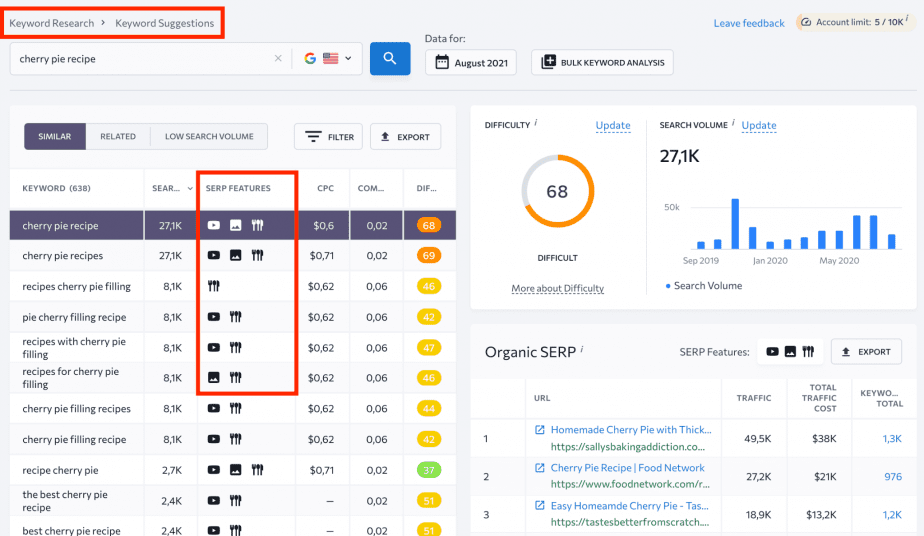
The SERP features are displayed as black icons. Here, you will see which keywords have particular features, and by clicking on Filter, you can choose only the Recipes search feature to narrow down the keyword list.

Alternatively, go to your project >> Rankings >> Detailed. Here, the icons highlighted in blue mean that this page appears as a SERP feature.
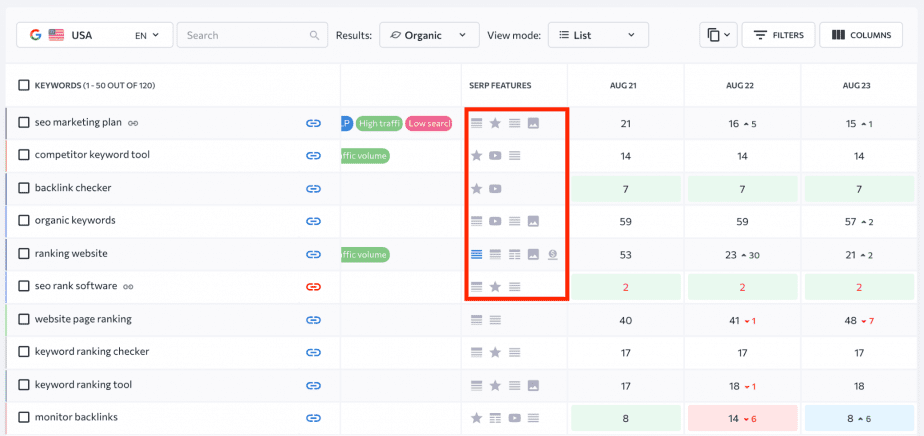
The icons in grey tell that another page owns this SERP feature. If there is no icon at all, then it doesn’t exist for this keyword.
SE Ranking also allows SERP feature tracking for the keywords of your competitors. Go to Competitive Research, enter the competitor’s website, go to Organic traffic research >> Keywords.
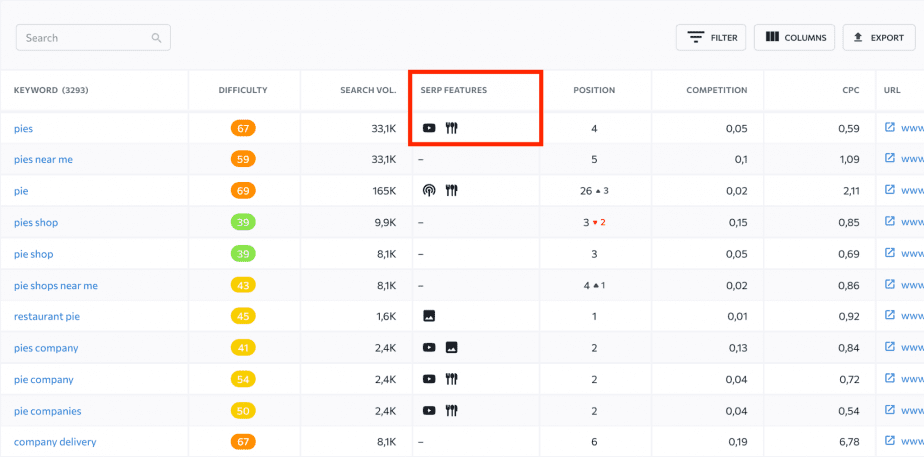
In this section, you can see which keywords help your competitors appear in the Recipes rich results.
Below is the list of SERP features you can monitor with SE Ranking.
Rich results
Rich results are typical Google search results that contain additional information aside from the plain URL, title, and description. Such elements may include reviews, breadcrumbs, recipes, sitelinks, etc.
Reviews

Overview
Reviews refer to the user rating of the website. They are displayed as stars added to an ordinary snippet under the page’s URL address. This feature can appear on any query if its results may contain reviews. Such stars catch users’ attention and increase their trust. That’s why it’s important to encourage your customers to leave reviews about your products or services.
Example

How to get
If you want your website to be displayed on the SERP with the rating stars, you need to add a rating form to your site. For example, you can use special plugins allowing users to rate articles in your blog. For WordPress sites, it is a WP-PostRatings plugin. Google is very strict about fake reviews, so you’d better not play with it. You can check whether the markup works appropriately by following this link.
Sitelinks

Overview
In some cases, Google believes that additional links to the site will help users find the answers faster. Sitelinks are additional links that appear under the main URL and lead to other pages within a website.
This block enriches the usual snippet with the links to particular site sections or pages, allowing users to find the information they need right on spot. Mostly this feature appears in return to the brand- or domain-related queries, but only Google knows the details and, by tradition, prefers to keep them secret.
Example
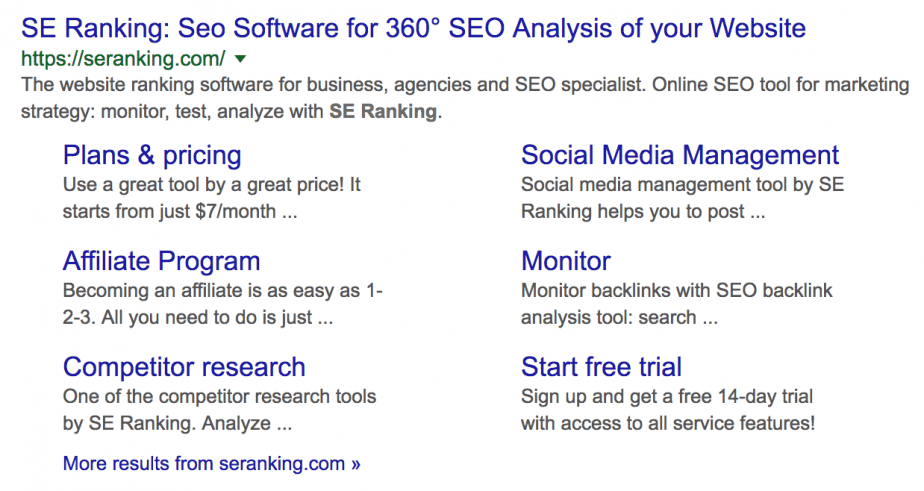
How to get
Google displays Sitelinks only when they believe them to be useful to people. Although you can’t directly influence Google’s decision, make sure that your site has good navigation and meaningful architecture.
Breadcrumb

Overview
Breadcrumb is a trail at the top of the snippet that describes the website’s structure and helps users understand the site hierarchy from the SERP.
Example
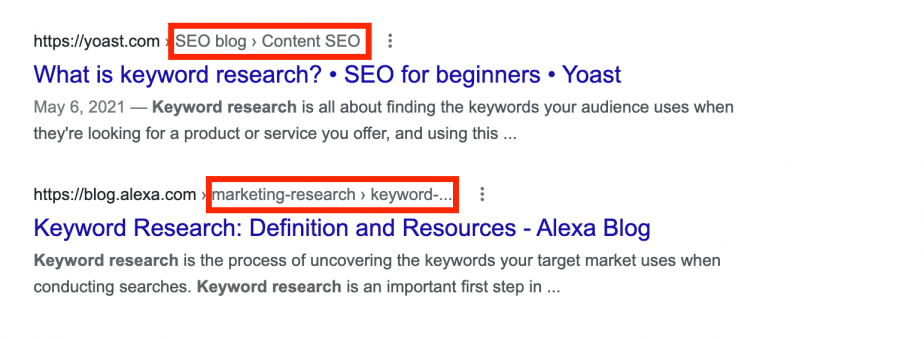
How to get
To include the breadcrumb trail, add the structured data markup in the body of a page. You can add either single or multiple trail, depending on the ways to navigate to a page.
Recipes

Overview
This rich snippet contains information about a recipe, particularly cooking time, calories, ratings, and reviews.
Example
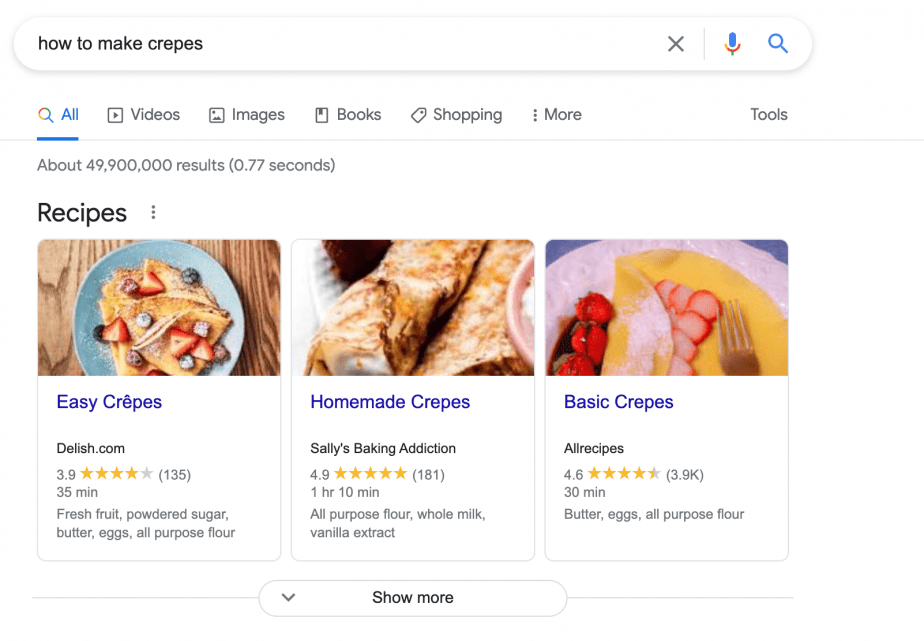
How to get
To tell Google about your recipe, add the Recipe structured data to your page. By providing information about ratings, ingredients, preparation and cooking time, nutrition, etc., you can make your page appear in Google Search results and Google Images.
SERP elements you should score for
These enhanced features increase the user experience by providing an answer to a query directly on SERP. They also contain a source URL, which ultimately results in more traffic. Let’s take a look at the most useful SERP features that are worth ranking for.
Featured Snippet

Overview
The search results for popular questions may include boxes with answers—Google Featured snippets. This box displays a fragment of the page’s content that Google considers to be a concise answer to the posed question. Together with an answer, a Featured Snippet contains a link to the cited page with its headline and a URL. Information in this box can be accompanied by a picture or a video.
The pages present in the Featured Snippets have higher CTR than other pages on the same SERP, so to make Google put your page in this box becomes an important SEO task.
Example
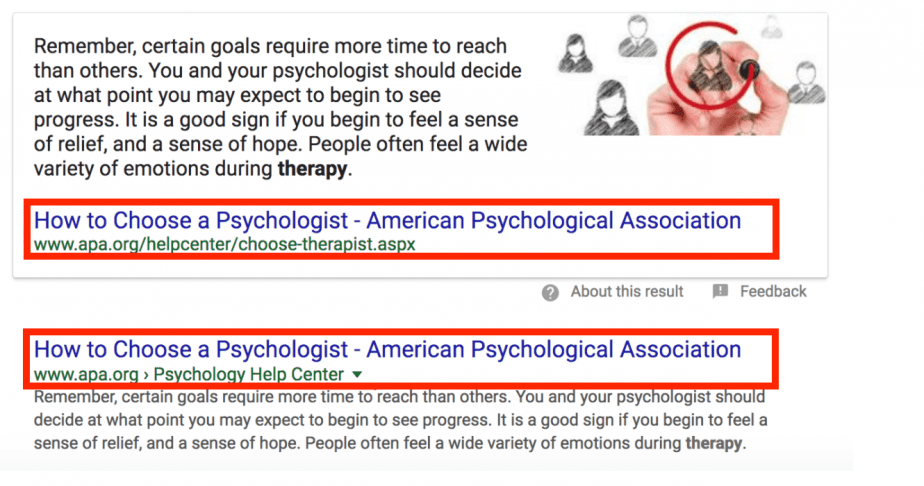
How to get
Google insists that there is no way you can mark the content prepared for Featured Snippet. Nevertheless, you can indirectly affect the choice of the search engine:
- Get your page ranked at the TOP of Google’s search—only the page from the first SERP has a chance to appear in the Featured Snippet box.
- Develop and post a set of simple questions related to your product. The questions should have a concise and direct answer. For instance:
- how do I become an Airbnb host?
- do gel nail polish ruin your nails?
- can you just paint over wallpaper?
- what size running shoes to buy?
- how to choose a wedding photographer?
- how does google ads work?
- Optimize your page for the query. Add a keyword (a question) to the H-tags and write a paragraph answering specifically the question (54-58 words). If it’s a what-is question, start the answer with a definition (“X is a …”). If it’s a how-to question, write step-by-step instructions (“to do X you need to follow the steps 1, 2, 3, n”).
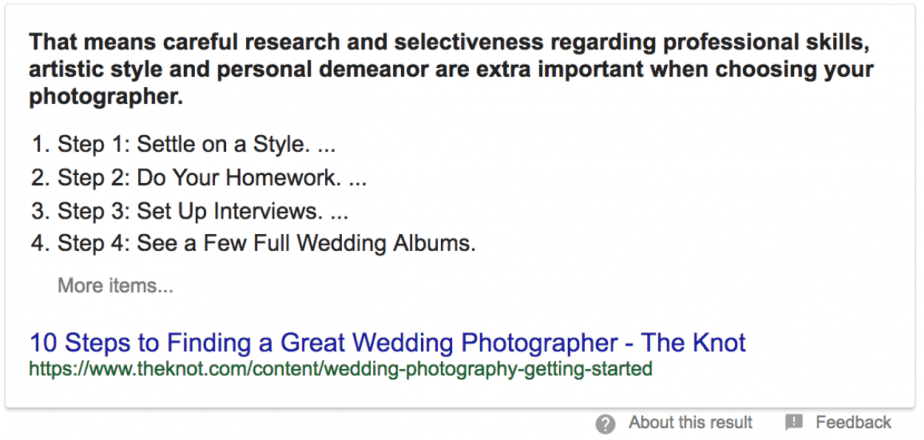
Add Sсhema.org markup. The Schema is a piece of code that marks different content elements on your page. It allows search engines to understand the structure and the meaning of your content: “itemscope” points out the object described on the page; “itemtype” identifies the category of the object (a film, a book, a software, etc); “itemprop” indicates the features of the object, and so on.
People also ask

Overview
People Also Ask is a section with a list of questions related to an original query. An answer to a question appears when clicking a grey arrow and contains the short text extract from a page, the title of this page and the link to it.
Example
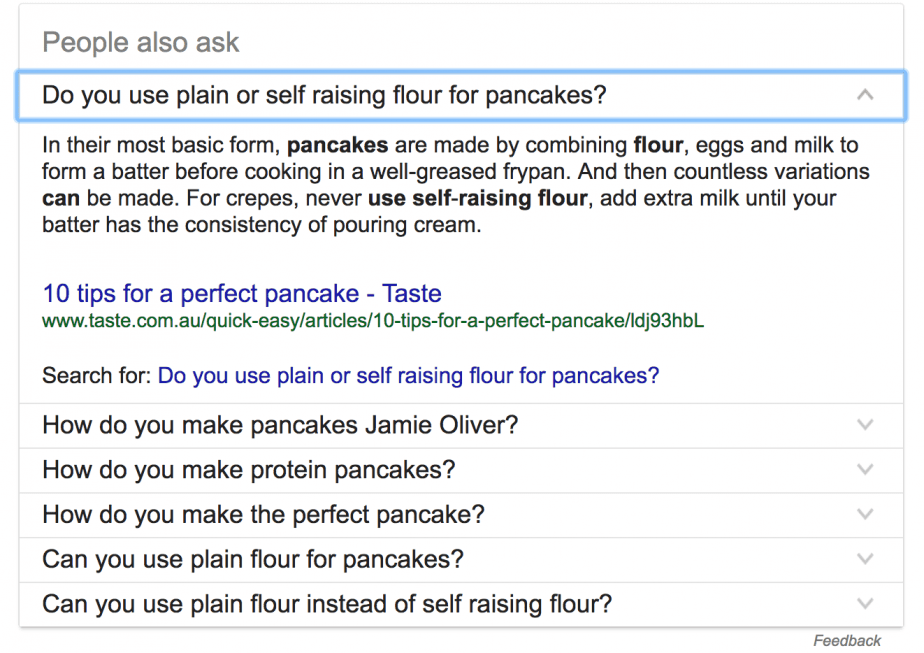
How to get
As usual, Google doesn’t tell how to make your site be shown in this feature. However, if your page has appeared in the Featured Snippet it has chances to be also displayed in “People Also Ask”.
Knowledge Graph

Overview
The Knowledge Graph is a special block that provides helpful information on the subject of the query. Most often, Google takes data from Wikipedia, including some additional information that may be useful to the user. For example, if we search for “Martin Eden” we get not only information about the novel, but also the bookstores where you can buy it. The same thing applies to commercial queries.
Example
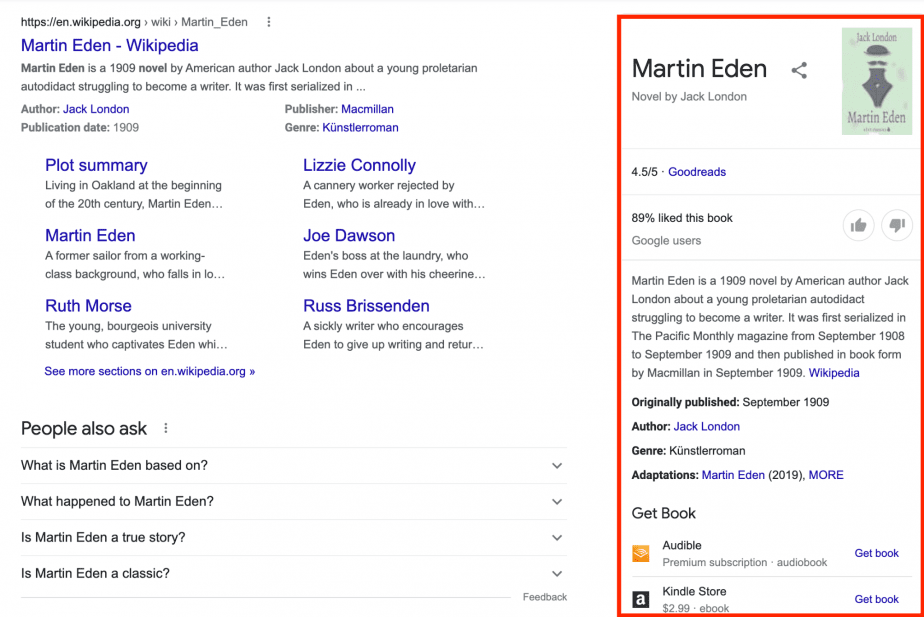
How to get
As always, Google doesn’t tell us how to rank for the Knowledge Graph. Presumably, there are a couple of options:
- Create your company Wikipedia page. If your brand has already gained some popularity, and the page meets all the platform requirements, it can appear as the Knowledge Graph box.
- The feature can be accessed through the pictures. If you optimize images for a commercial query, they will also appear in the Knowledge Graph box and result in a link to your website.
If your site has already ranked for the Knowledge Graph, add links to your social networks pages, but first, verify them.
Events

Overview
This SERP feature shows the list of events (festivals, concerts, performances, etc.) that take place in a particular location. It is shown at the top of the SERP on mobile and on the right side on a desktop, and includes the place, date, and time.
Because of the event cancellations caused by Covid-19, this feature was suspended. However, now, you can see the Event box with the detailed information about the forthcoming event.
Example
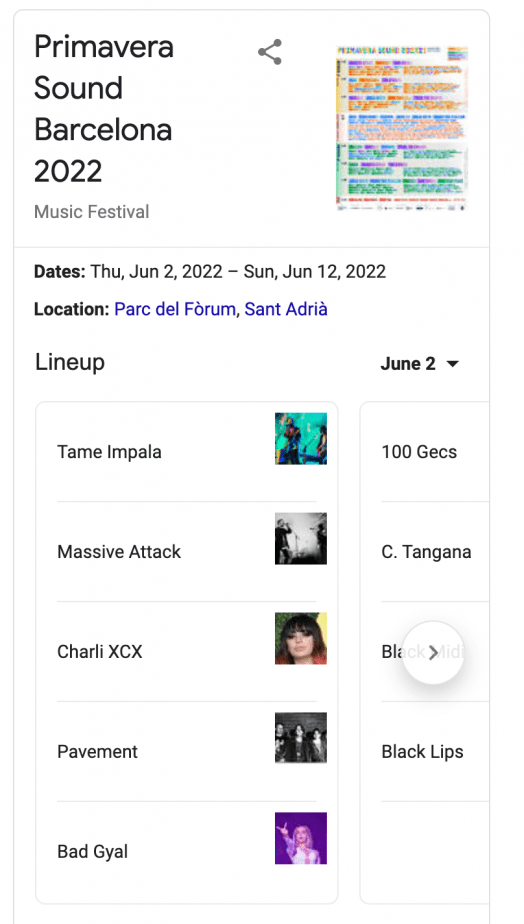
How to get
To make your events qualified to show up in search results, add the Event structured data. Usually, Google doesn’t require additional steps. Also, you can add new properties to help people find out the status of your event.

Overview
A couple of years ago, Google and Twitter announced a partnership. Since then, the search engine began to index all the tweets and show them in search results. You can see the featured block with the most recent messages displayed both for brand and personal queries. If a company or a well-known person actively posts tweets, this special element may appear among other organic results.
Example
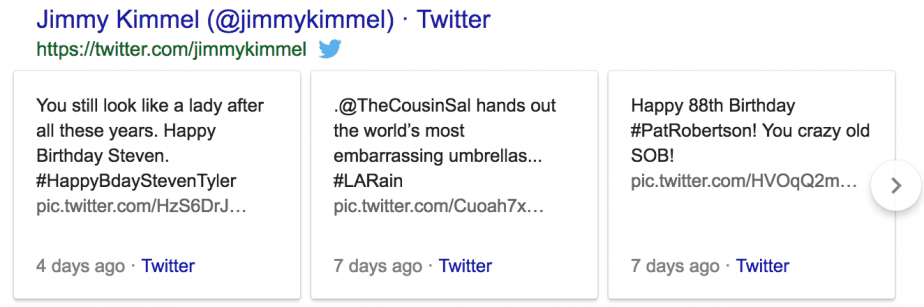
How to get
To have the same SERP feature displayed for your brand query, you need to level up your Twitter profile. For those who have not yet followed you, this block will show the relevance of your posts and invite users to follow you. Regular posting, followers growth, retweets are all good measures for those striving to get to this SERP feature.
Sports

Overview
The element appears when searching for sporting events and displays live scores and results, upcoming matches, and other important details. There are several formats of how this feature may be displayed. If users search for a particular team, they may see the box containing the upcoming games and even the links to buy tickets. Other results may include the information on the last games.
Example
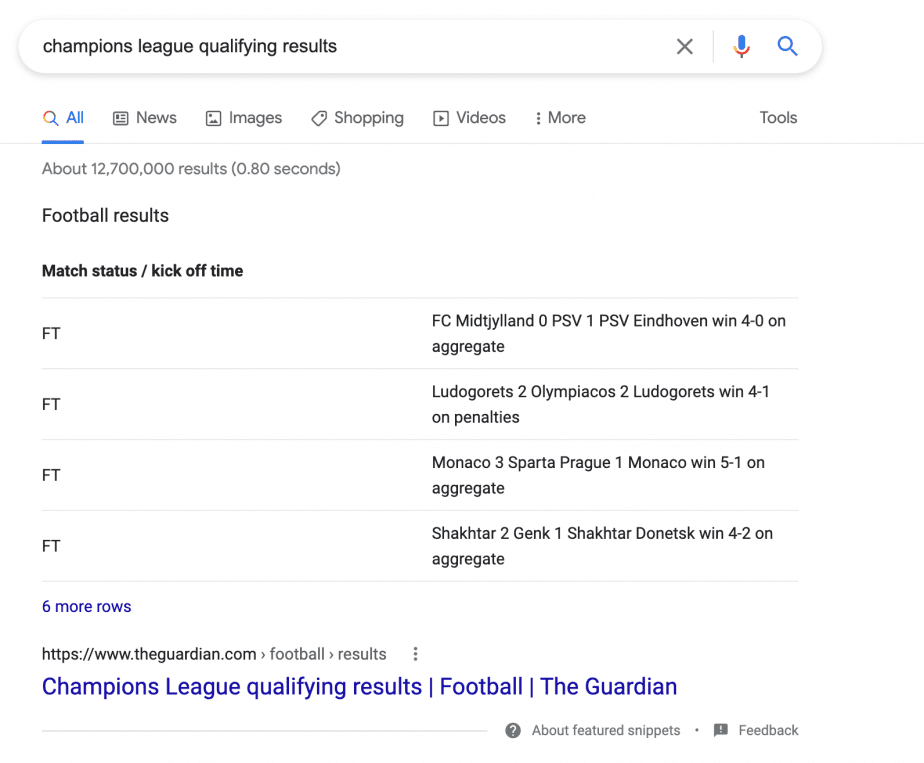
How to get
Google doesn’t provide any information about how to get this SERP element.
Jobs

Overview
Jobs feature is displayed when the search query is related to a job search. It contains the position, website and company name, publication date, salary, and other related information.
Example
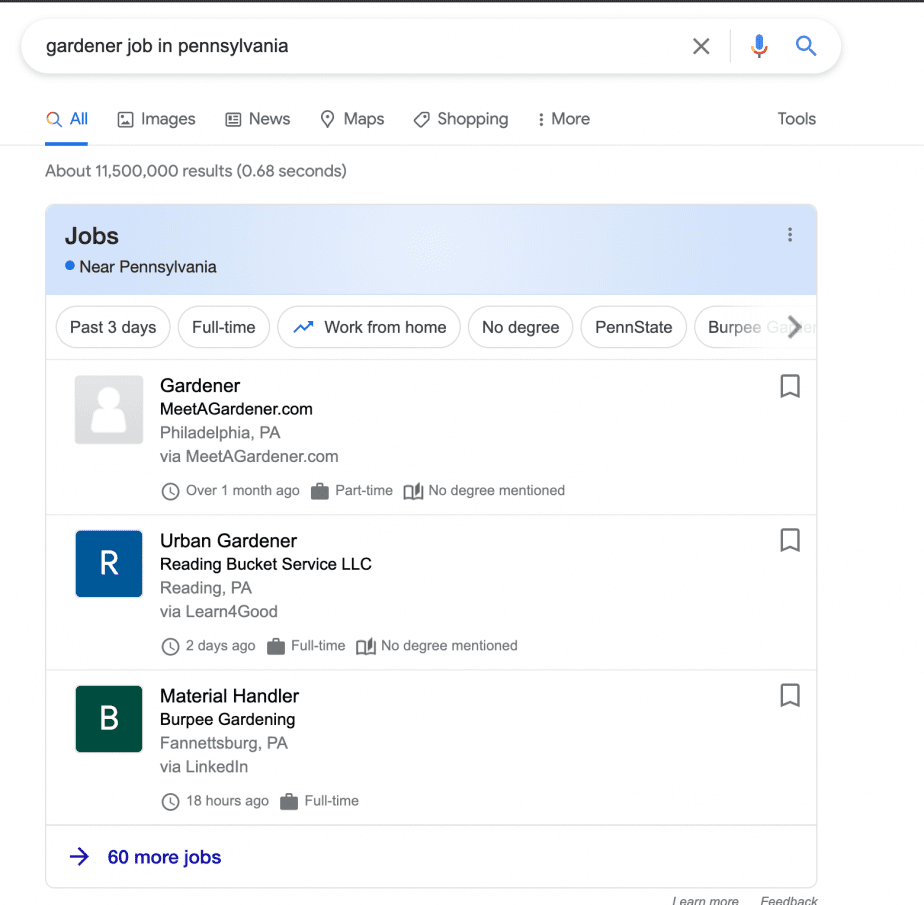
How to get
To help your site appear in this section, add JobPosting markup to your page. Thus, your website will have more chances to be discovered.
Podcasts

Overview
The podcast carousel shows various audio programs and is located at the top or in the middle of search results. Each element includes audio title, duration, and publication date.
Example
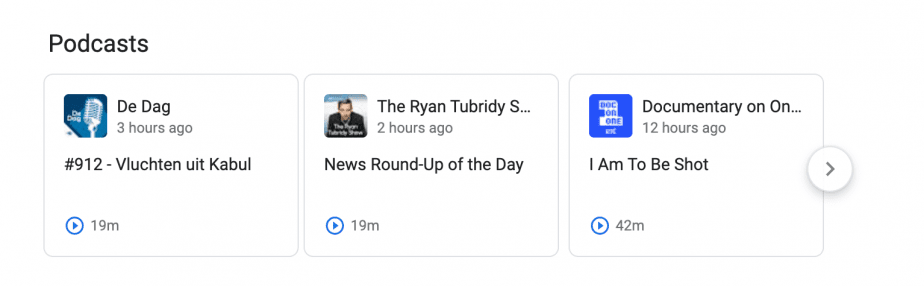
How to get
To get your podcast featured, optimize its title and description, build each episode around one topic (and a keyword), publish a transcript. As Google analyzes the words said in the podcasts to show the appropriate podcasts to users, make sure that you say the keyword during the podcast.
Research carousel

Overview
Research carousel is a SERP feature that comes up for queries related to product categories, such as “shampoo for hair loss” or “frying pan”. These elements are displayed in the middle of search results. When searching for a product online, users can filter the price or a product category by clicking on the refinement bubbles.
Example
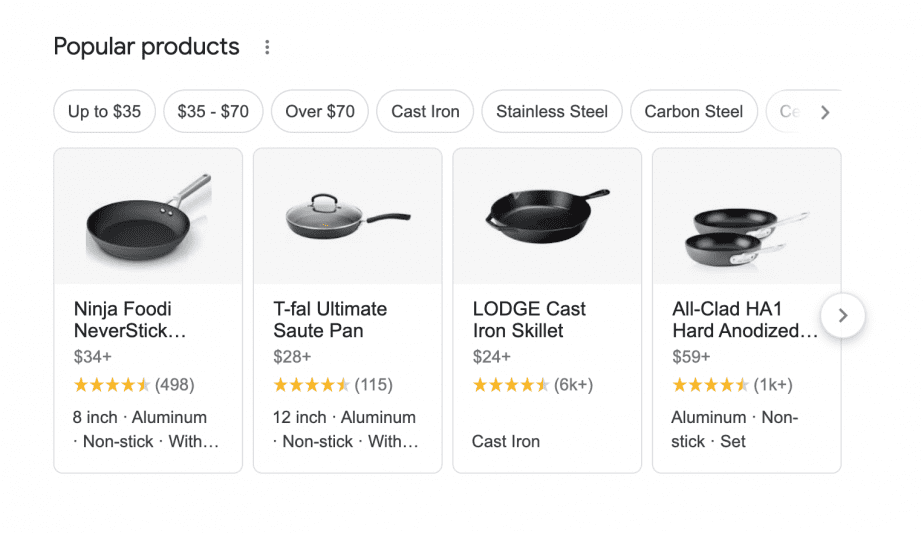
How to get
To enable such an element, add Carousel structured data together with the needed content type (Product, Movie, Recipe, etc.)
Find results on

Overview
The item is displayed as a listing carousel that offers several results picked by Google to answer the search query. When a user is looking for a particular place that is featured on a review site or an online directory, the element will appear right under the search bar. Each listing or directory contains a URL and an image.
Example
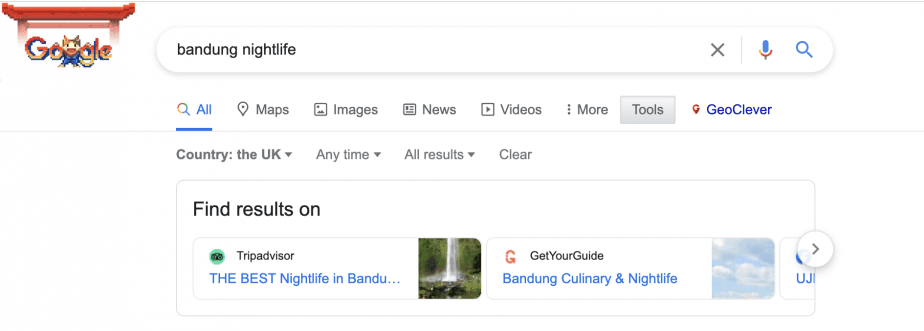
How to get
Google displays Find results on when they consider the directories to be relevant to users. However, they don’t tell how to make your site be shown in this feature.
Paid SERP features
These special elements are separated from the organic listings and displayed at the top or the bottom of the search results. You can recognize paid SERPs by the AD tag.
Top Ads

Overview
Top Ads are Google Ads results displayed in the head of the first page, above the organic search results. We can see such ads not only for commercial queries, such as “buy X”, but also for the informational ones (“how to do X”, “what is X”, etc.)
Top Ads feature can be combined with other SERP elements such as Site Links or Reviews.
Example
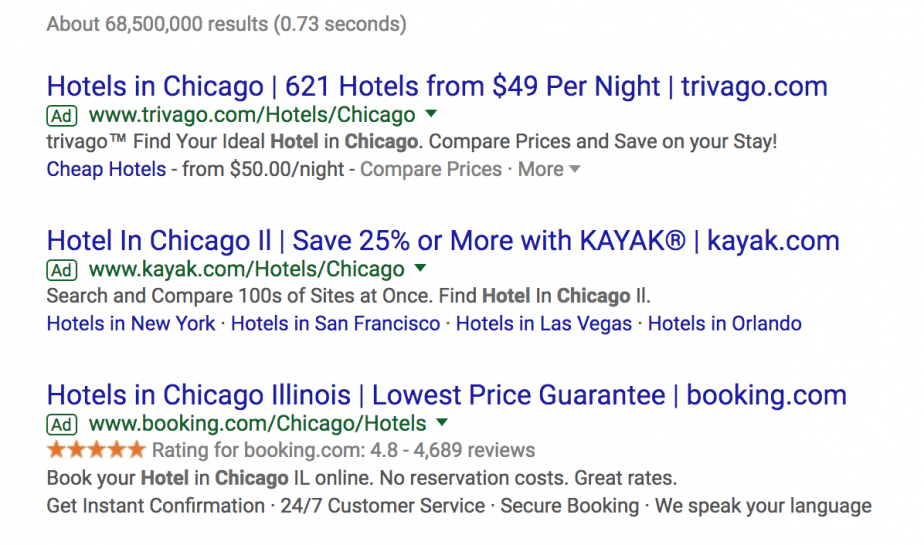
How to get
To test and appreciate all the benefits of paid search, you need to start working with Google Ads. The key thing is to define the queries you’ll use for your ad campaign. This determines the success of the campaign and the budget.
If you do not know where to start, you can use our Competitor Analysis Tool. It will allow you to see what keywords your competitors are using for their ads and how much their ads cost. Such data will help you choose queries for your own very first Google AdWords campaign.
Bottom Ads

Overview
The Bottom Ads is the same advertisement unit as the Top Ads, but located below the search results. The Top Ads are more effective—its clickability and visibility are higher than those in the Bottom Ads. However, both blocks are invariably shown on the first page of search results which is already a great benefit.
Example
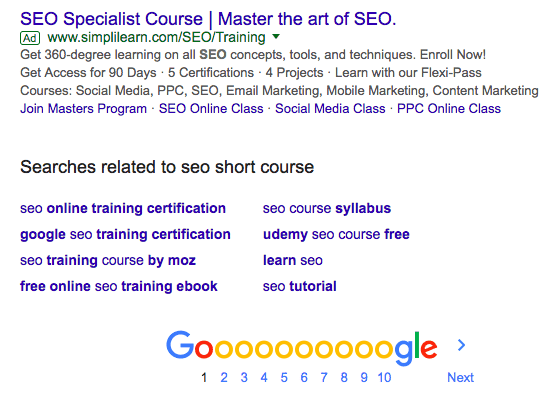
How to get
Typically, if there are both Top and Bottom Ads on the same SERP, the ads with lower bid will be displayed at the bottom. But there are some queries for which the ads can be displayed only below the search results. Google explains this by the fact that there is the threshold bid for the Top Ads so if your bid is lower, the ad will appear only at the bottom. In addition, your ad’s position at the page is determined by the Ad Rank and its relevance to the search query.
Find out how to get your ads above Google search results in this detailed guide from Google.
SERP elements from separate channels on Google
Although Google has separate search channels, such as Images, Videos, Maps, and others, it still can display them on the first page of the search results. Here is the full list of such SERP features:
Images

Overview
Images are also a separate Google search section and its results can be displayed at the top of SERPs for a variety of queries: product, personal, medical ones, i.e. any query that can be illustrated.
Thus, images become a SERP feature:
Example
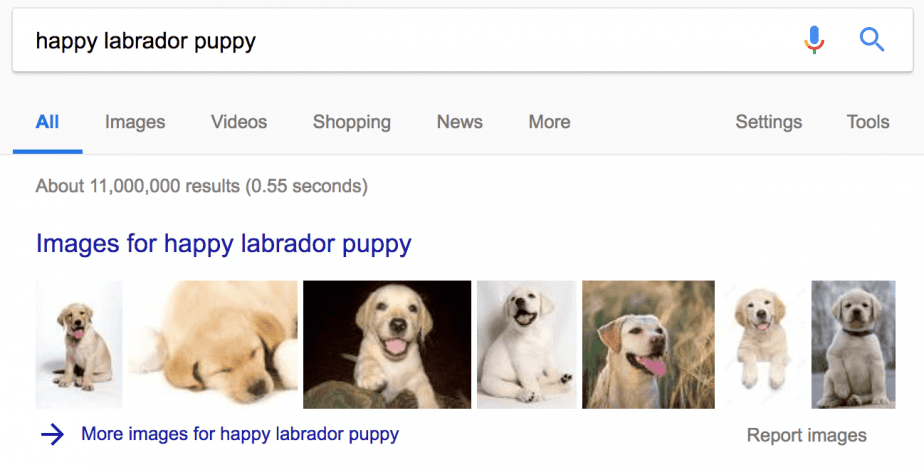
Clicking on the block title we get to the Image results page. By choosing a particular picture we’ll see its title and the source—the link to the site it is published on.
How to get
A picture can appear as the Image SERP feature only if it’s top-rated among other pictures for the query. So, if you want your site’s images to appear in this block, focus on the image optimization: alt tags, a proper title, optimal image size, and SEO-friendly URL.
Sometimes Google adds an image to a Featured Snippet, and what’s notable, the image can be pulled from one site and the snippet itself from the other. For example:
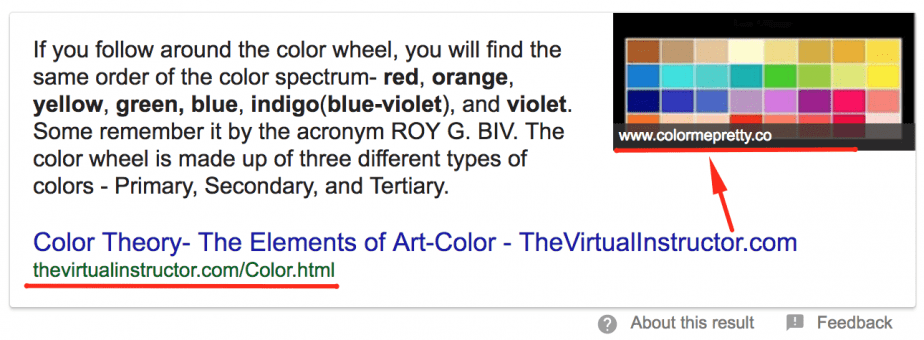
A picture appearing in a featured snippet usually is the leader of the image search results and is carefully optimized for the query. Following the same principle, a video can also show up in the featured snippet.
Video

Overview
The Video feature adds a thumbnail video to the snippets of the search results. Most often these results are pulled from YouTube or Vimeo, i.e. large video hosting sites.
Such results are accompanied by the video title, its duration, description, download date and,—good to remember—a username of a person who uploaded it. Therefore, it is better to create a corporate video hosting profile and not to post branded videos from your personal account.
Example
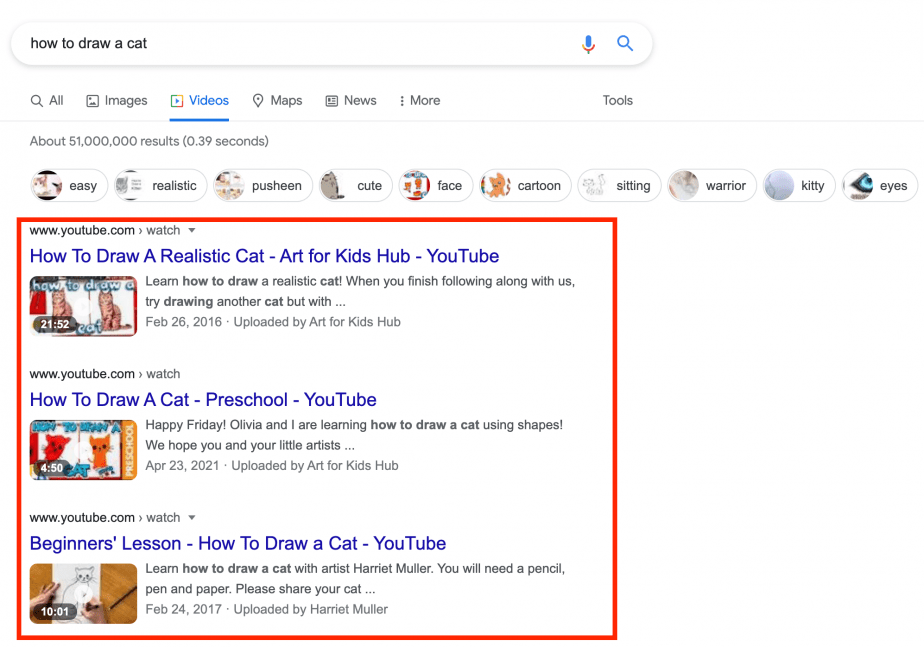
How to get
In addition, to be displayed as a SERP feature, the videos must be properly optimized for a query (title, meta description, hashtags, acceptable shot in the preview, etc.). And do not forget to add a link to your site in the video description.
Top Stories

Overview
News—is a separate search channel but its results can be displayed on the first position of SERP. The Top Stories feature applies to the hot news-related queries such as “Elon Musk and Grimes” or “duplex AI”.
The selection algorithm of this feature is very demanding, and only news publishers can be shown here. E-commerce blogs with a news section won’t make it to the block, but an online media that publishes unique news content has its chances.
Example
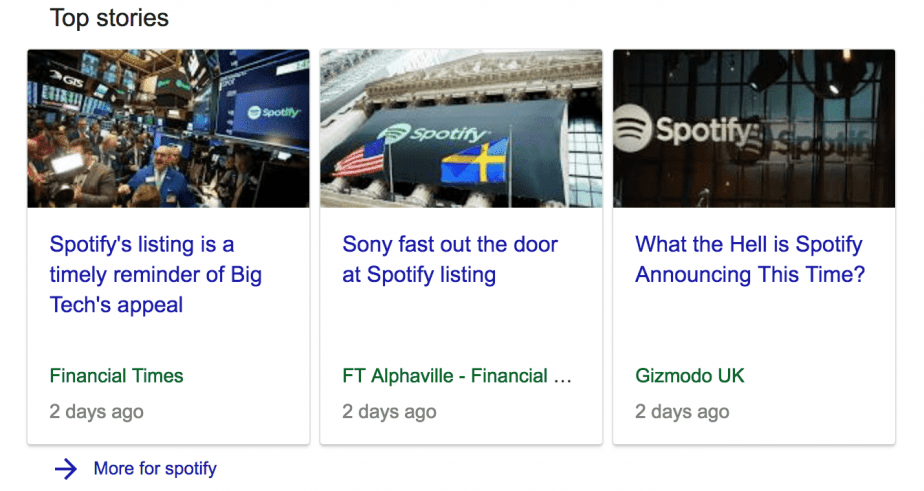
How to get
If you run news media, you should definitely register it in Google News. Google has prepared the guidelines both for content and technical preparations for the sites willing to be represented in the News. You can read more here.
Local Pack

Overview
When we use location markers in queries (“near me”, Chicago, Brooklin and so on), the organic results are usually accompanied by a Local Pack. It is a map containing address pointers and a list of up to four companies with their names, rating, and other information displayed.
If you have a local business, you should most certainly add it to Google Maps. Firstly, Local Pack attracts targeted traffic. And secondly, even if your site doesn’t get to the Google TOP-10 results but appears in a local pack, the users will still be able to find it on the first page of SERP.
Example
For example, a local pack for the query [dentist wallingford]:
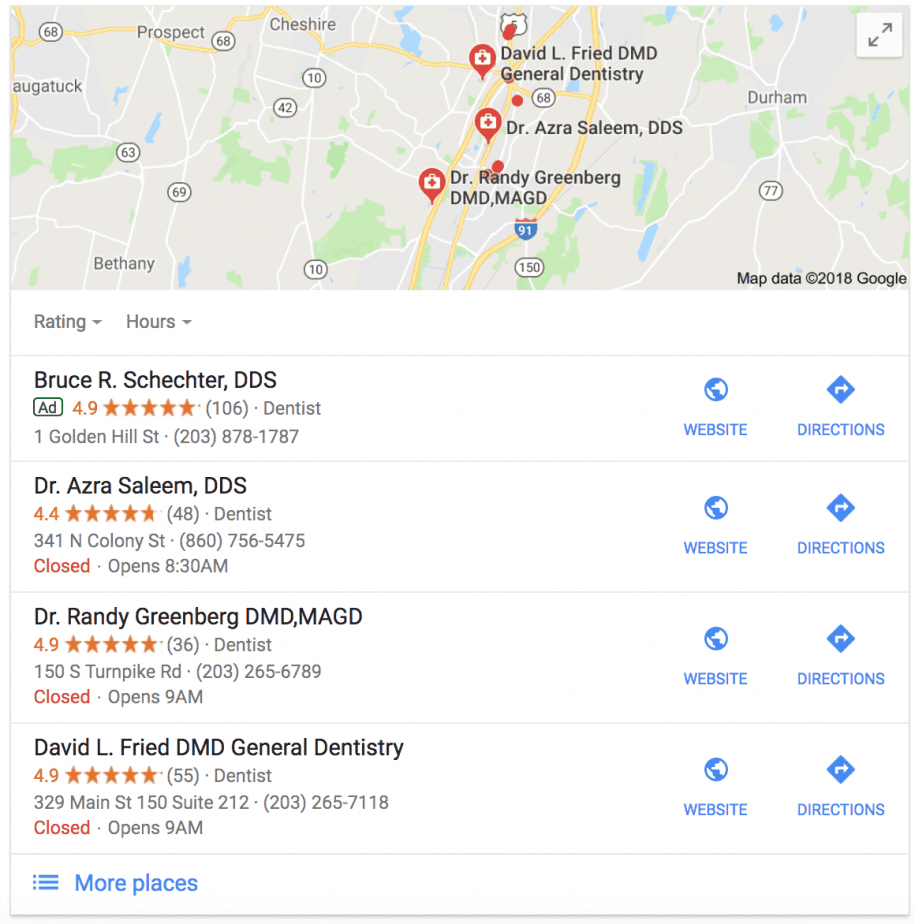
How to get
To let users see your company in this block, you should do the following:
- Register your company in Google My Business. Follow the link for detailed instructions on how to do it.
- Choose categories for your business and be as precise as possible: the fewer categories—the better. Add the info: your company’s name, business hours, and phone number. Recheck to make sure everything is correct.
- In the Address field, enter the address of your business. Make sure you’ve provided correct data—the verification code will be mailed to you via regular post.
- You can add a menu if your business is a bar or a restaurant, or if it’s a barbershop, spa, etc.
- Add a concise but comprehensive description of your product or services.
- Gather positive reviews.
Map

Overview
The Map appears at the top of the SERP for a specific geographic query. This element allows people to see Google Maps without leaving SERP. You can switch between the route options, modes of transport, add or remove stops, etc. If you click on the map, you will be taken to Google Maps.
Example
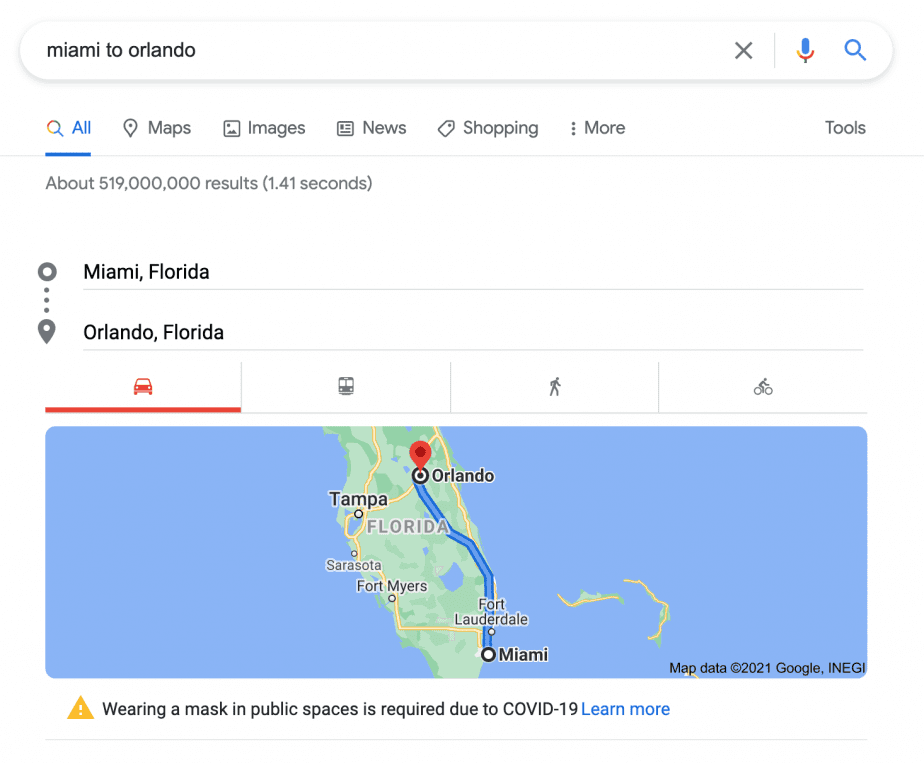
How to get
If you provide passenger transportation services, you can show up in this section by sharing static transit data (e.g. routes, stops, and schedules) with Google Transit.
Flights

Overview
The Flights element allows users to find the flights they are looking for, compare prices and options offered by different airlines. People can also use this feature to purchase airline tickets directly on the search results page. This information is gathered from Google Flights.
Example
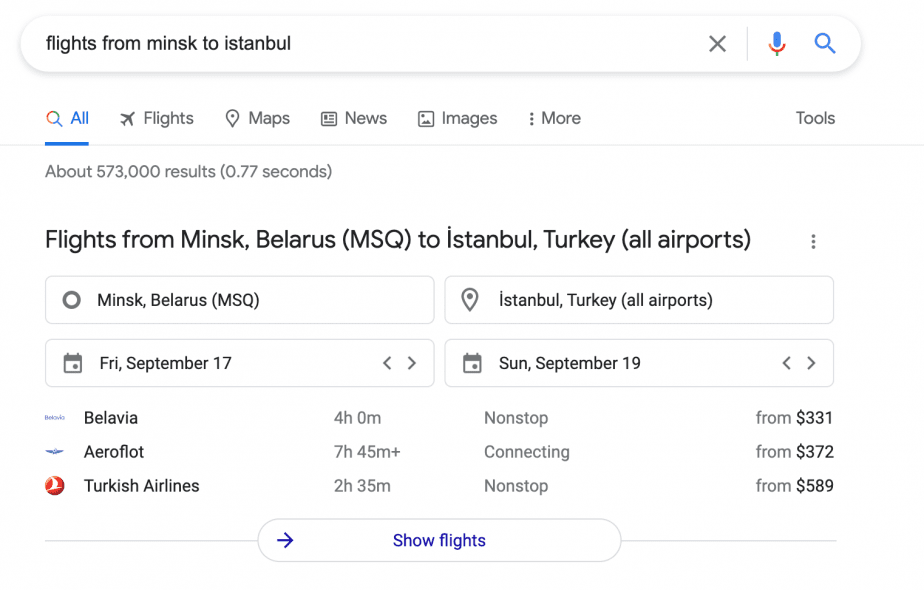
How to get
Google doesn’t provide any information on how to get this SERP element.
Hotel pack

Overview
This is a block that contains photos, ratings, and prices of hotels and hostels in a particular area specified in the search query.
Example
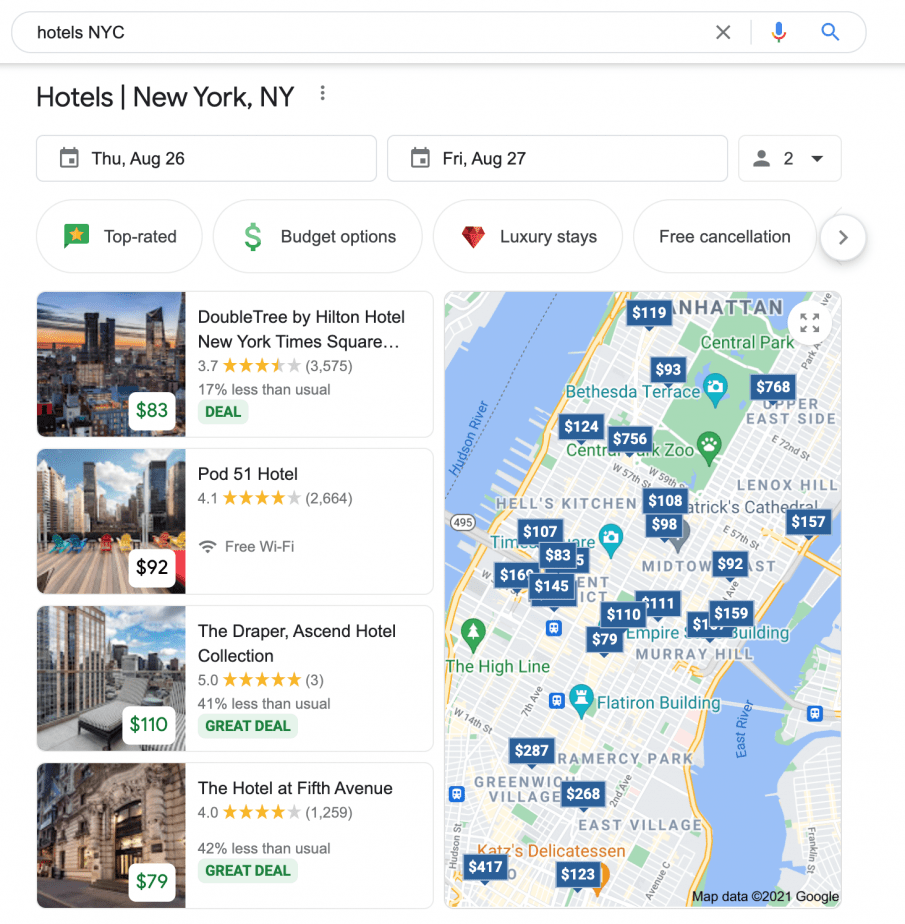
How to get
To get this type of result, you should become a Google’s partner and register in Google My Business. Google uses this tool to gather hotel prices and other data related to your accommodation. Then, you need to use structured data so that the search engine could understand your content.
This SERP element looks like a combination of Local Pack and Google Flights. Here, you can find the dates and indicate how many people are staying. You will find the price tags along with the links to the hotels on the left and the map on the right.
After clicking on the map, you will get to the Google Hotel Search.
Plan a trip

Overview
This element is located in the middle of the search results and shows the list of travel guides to various destinations.
Example
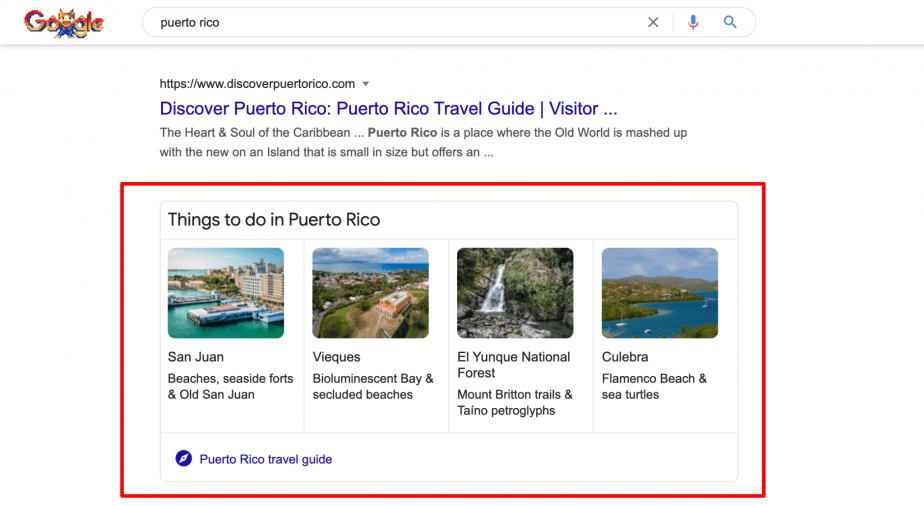
How to get
Google doesn’t provide any information on how to get this SERP element.
Shopping Results

Overview
The Shopping Results is a special block that looks like a carousel of cards with different kinds of products. It allows users to see the searched items and compare prices directly on the first page of the search results. It applies to commercial queries, regardless of whether the user-specified only the goods category or a specific model.
Each card contains basic information that is constantly updated: photo and name of the product, price, store where it is sold and the consumer rating.
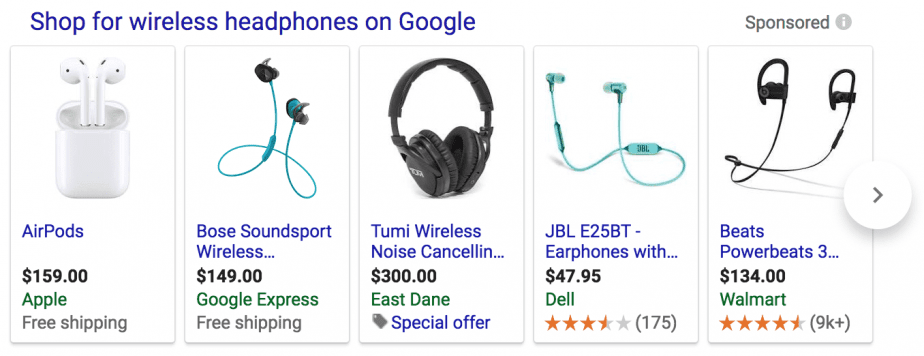
How to get
The Shopping Results block displays products according to the contextual advertising principle—you can buy a place there. But for this, you need to have accounts in Google Adwords and Merchant Center. If most people are familiar with the first one, the Merchant Center appears to be something new for many of them.
Three steps to start a campaign in the Merchant Center:
- Create an account and connect it with your Google Adwords, confirming your administration rights to the website. Find a detailed instruction on registration and requirements for launching the profile here.
- Prepare a feed—a list of products that you offer indicating all the necessary data.
- Add the feed and go through the moderation.
SERP features that refine search results
Unlike Featured Snippets, these SERP elements start a new search instead of taking users to a website. It means that Carousel and See results about contain links to other SERPs.
Carousel results

Overview
Carousel results, one of the most catchy SERP features, appear in return to general queries that involve several relevant answers, i.e. a group of results. For example:
- best horror movies
- children books
- best pop albums 2020
- best android games
When you click on a single card, you’ll get to the new SERP with results for this specific query. In other words, the Carousel may contain a link to the SERP that includes your site as well.
Let’s say your article on the best Android games is ranking 9th on SERPs as well as being featured in a Carousel. As a Carousel is the first element users see on a page, they can click on it and get on the next SERP where your website will rank higher. This would significantly increase the traffic your article could get from the search.
Example
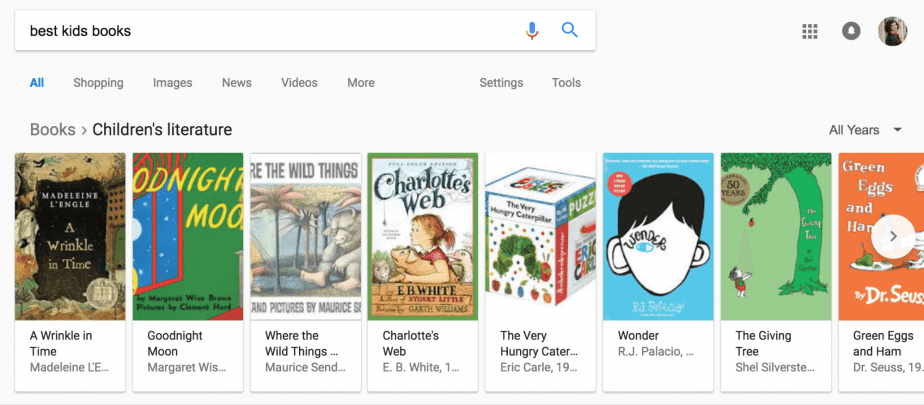
How to get
What you need to do to get there:
- Get on the top-10 results for the specific query.
- This query should be among the results displayed in the Carousel. For example, the keyword “retriever” belongs to the group of keywords united under an umbrella term “dog breeds”. Or “Annie Hall” belongs to a group of results for the query: “best films Woody Allen”. Or “Carrie”—to “best books Stephen King”…you’ve got the idea.
See results about

Overview
This element appears in the search results if Google is not sure what a user is looking for. Usually placed under the Knowledge Graph and includes some phrases that specify the search query.
Example
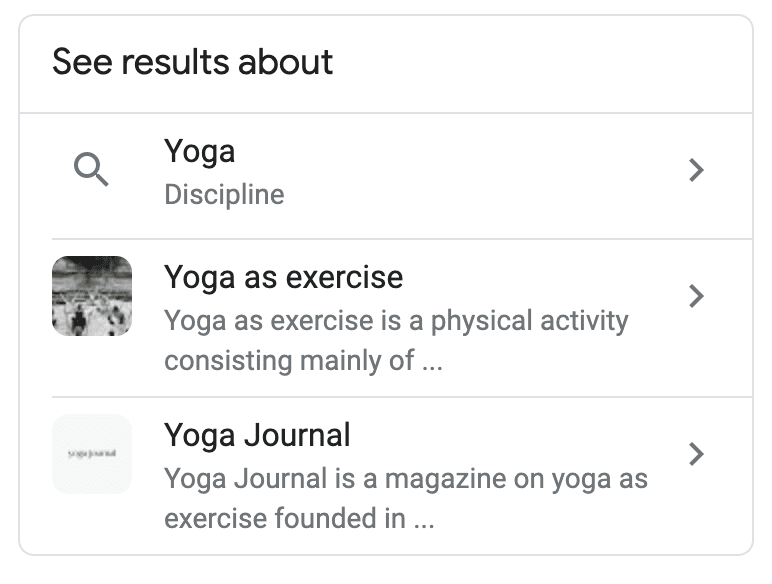
How to get
There are known ways on how to get this SERP feature.
Mobile SERPs
You’ve probably noticed that your site can have different rankings on mobile and desktop. Mobile SERPs can be quite noisy and display ads, the Local Pack, and after that organic results. So, by the time you scroll to the 8th result, you will have to go to the second page. Although many SERP features, such as Local Pack, Images, Events, and others, can be found both on mobile and desktop, mobile SERP has its own unique elements that can’t be found on a desktop.
For example, such elements as AMP (Accelerated Mobile Page), Answer without any search results, and Refine by show up only on mobile devices.
AMP

Overview
Staying true to the announced mobile-first indexing, Google encourages all the websites to get prepared for mobile usage. One of its factors is the availability of AMP—an adapted version of HTML that allows you to load pages faster. The web pages created in AMP HTML are marked with an appropriate icon displayed only on the mobile SERP.
In fact, this special feature indicates the pages that will load faster than the rest. Such a mark is a standard for mobile-first indexing showing that your page is as fast as it has to be.
Example
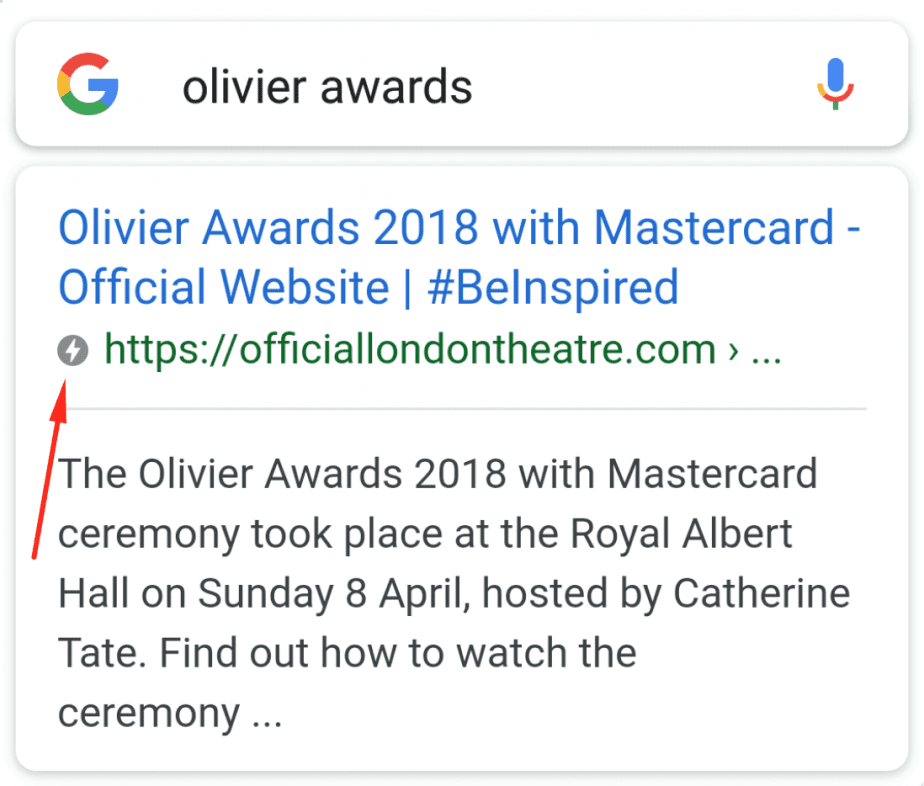
How to get
Use structured data to improve the appearance of your page in mobile search results and help it show up in the Top stories carousel.
Answer without any search results

Overview
In some cases, Google is displaying an answer in the answer box without showing the rest of the organic results. For example, if you want to know what time it is, Google will display the exact time instead of showing the top 10 results. However, if you click on the “show all results” button, you will open the organic listings. This feature is available only for mobile devices and works for searches related to a calculator, unit converter, and time.
Example
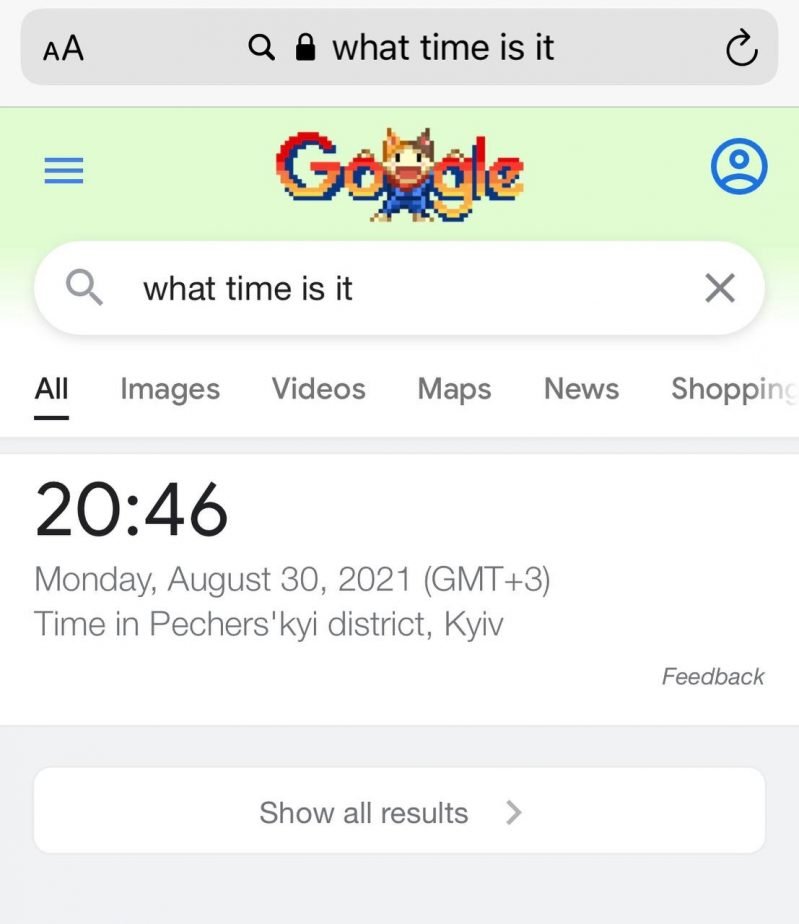
How to get
Works for the owners of the conversion calculators and time zone websites.
Refine by

Overview
A mobile search result that shows options for clarifying questions for certain searches. It commonly appears on broad searches for brands or query types. There are several refinement options such as size, type, shape, use, style, etc. Selecting an option adds the keyword to your initial query. For example, if you are looking for new skis, a search for “skis” will have a lot of refinements. After selecting the type “racing skis”, “freeride skis” etc., you may search for a particular brand.
Example
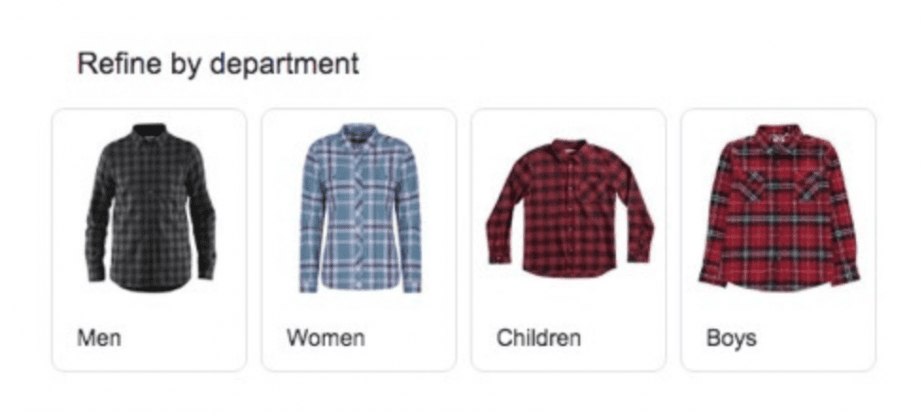
How to get
Focus on long-tail, product-specific searches instead of focusing on the initial research stage.
Quick results in a convenient format
When doing particular search queries, Google can provide instant results in special boxes without showing the link to the original source.
Knowledge Card

Overview
The Knowledge Card is a separate block above the search results that offers helpful information about the query.
This SERP feature is somewhat similar to the Knowledge Graph but works a little bit differently. Firstly, the Knowledge Graph takes information mainly from Wikipedia (also from the CIA World Factbook and Freebase), while the Knowledge Card takes information from the specialized databases, such as World Bank or The Skyscraper Center. Secondly, the Knowledge Card contains dynamic elements. For example, the card from the screen below displays data at each point of the chart. In fact, such a block already contains comprehensive information about the query so the user rarely goes further and discovers the organic results.
Example
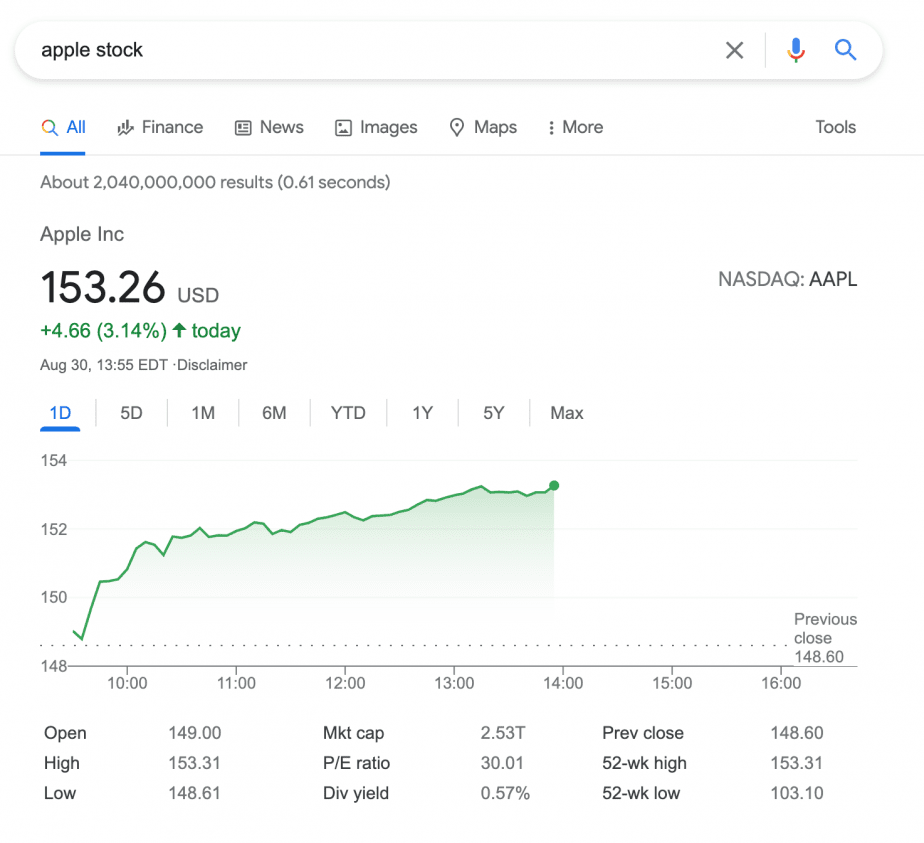
How to get
As Knowledge Cards are powered by Knowledge Graphs, you can follow the same rules as were described in the previous paragraph.
Calculator

Overview
The Calculator appears at the top of SERP when users search for math queries on Google. The calculator box shows the solution and allows doing another calculation.
If used on mobile, the calculator will show up as an Answer without search results and hide the organic listings. Whereas on the desktop you can also see the 10 blue links under the main answer.
Example
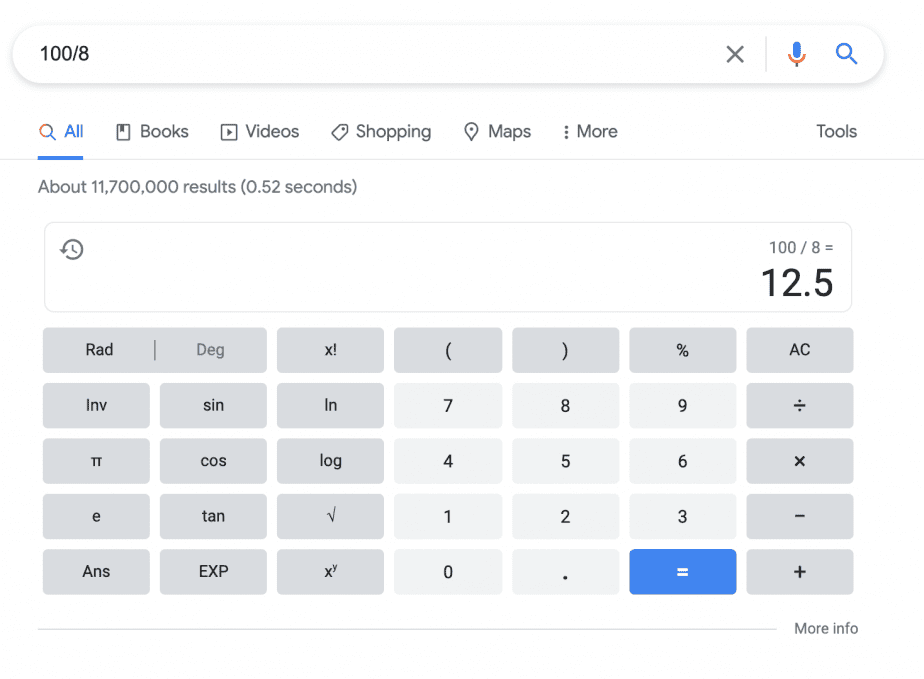
How to get
There are no known ways to optimize content to get this type of SERP feature.
Event schedule

Overview
The element at the top of the search results displays the schedule of particular events (concerts, TV shows, etc.).
Example
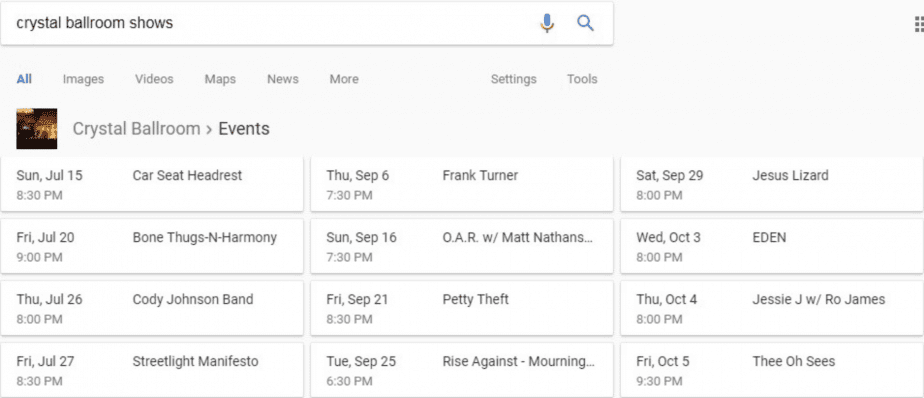
How to get
With the help of structured data, search engines will see and display relevant information on your events.
Other features

Overview
The Other features elements appear before the search results for specific queries related to weather, time, exchange rates, translation of words into any language, and definitions.
Example
How to get
Although these answer boxes are quite convenient for users, they become a big headache for companies when it comes to getting clicks. When a user sees all the information they need, there is no point in scrolling down the SERP. In this case, there is no available information on how to optimize content for this SERP feature.
Copyright infringement

Overview
Search element that informs about copyright infringement and removal of particular results from the SERP due to complaints.
Example
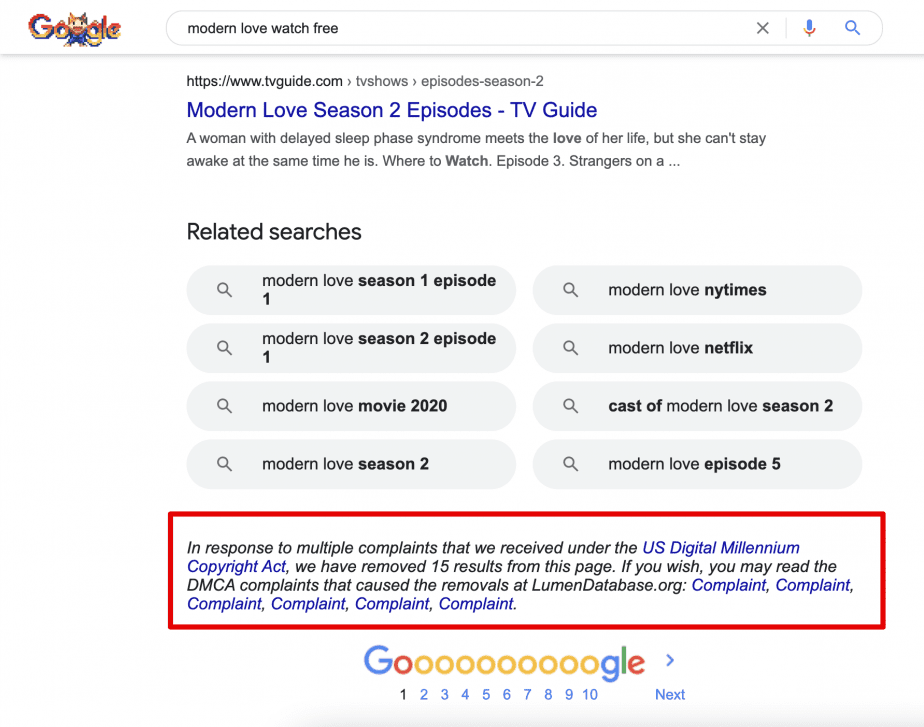
How to get
Google may remove your website from SERPs because of the misappropriated copyrighted content, such as movies, television, video games, music albums, music videos, and others.
Final remarks
- First of all, Google SEPR features are not limited to the listed ones. And it looks like Google is not stopping there and will continue transforming the SERP making it more visual and informative.
- Secondly, a website might not directly profit from being displayed in the featured blocks. Yes, the CTR of links appearing in Featured Snippet is higher but, for example, the AMP mark can only indirectly affect the results. The effect of each SERP feature depends on a particular business niche and to measure it, one needs to track the search rankings and the features for the most important queries.
- Finally, we already have 35 SERP featured for monitoring and definitely are not going to stop there. Stay tuned!
Was this article helpful? Let us know in the comments below!
Post Views: 2,086

